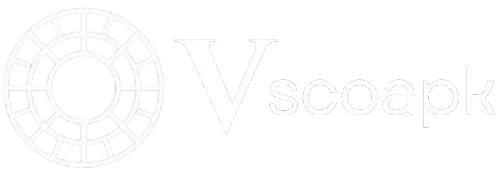How to Delete a VSCO Account & Cancel Subscription in 2025
This guide shows you how to delete a VSCO account and cancel your subscription in 2025, step by step.

Introduction
VSCO has become one of the most popular photo and video editing apps, widely known for its advanced filters, simple interface, and creative community. While millions of creators enjoy the app daily, there are times when users decide to step away. Maybe you no longer use the app, want to reduce digital distractions, or simply don’t want to continue your subscription. In such cases, deleting your VSCO account permanently is the right step.
However, deleting your VSCO account is not as straightforward as logging out. The process differs depending on whether you are using iOS, Android, or the web. Also, if you have an active subscription, you must cancel it separately before removing your account.
In this guide, you’ll find everything you need to know about how to delete a VSCO account, cancel a subscription, recover access (if possible), and even temporarily deactivate your account. Let’s dive in.
Why People Delete Their VSCO Account
Before moving into the step-by-step process, it’s helpful to understand why someone may want to delete their account. Common reasons include:
- Too many apps – Users want to reduce the number of editing apps on their phone.
- Switching to alternatives – Many move to other editing apps like Lightroom or Snapseed.
- Privacy concerns – Some users prefer to reduce their digital footprint.
- Unwanted subscription charges – Forgetting to cancel VSCO Membership can lead to automatic charges.
- Taking a break from social media – VSCO, though not as interactive as Instagram, still keeps users engaged.
Whatever your reason, deleting your account is your personal choice, and VSCO provides several methods to do it.
Things You Should Know Before Deleting Your VSCO Account
Before pressing the delete button, there are a few important things to keep in mind:
- Permanent action – Once deleted, your VSCO profile, photos, followers, and messages will be permanently removed.
- Subscription is separate – Deleting the app from your phone will not cancel your paid subscription. You must cancel it via the App Store or Google Play.
- No recovery – After deletion, your account cannot be restored. You will need to create a new account if you want to use VSCO again.
- Export your photos – If you have important edits or content saved in VSCO, download them before deletion.
Step 1: Cancel Your VSCO Subscription (Very Important)
Before deleting your account, you should cancel your VSCO subscription, otherwise, you may continue to be charged even after your account is gone.
Cancel VSCO Subscription on iPhone (App Store)
- Open the Settings app on your iPhone.
- Tap your Apple ID at the top.
- Go to Subscriptions.
- Find VSCO Membership in the list.
- Tap Cancel Subscription.
Your subscription will remain active until the end of the current billing period, but it will not renew.
Cancel VSCO Subscription on Android (Google Play Store)
- Open the Google Play Store on your Android device.
- Tap your profile icon in the top right.
- Select Payments & subscriptions → Subscriptions.
- Find VSCO Membership.
- Tap Cancel Subscription and confirm.
Cancel VSCO Subscription on the Web
- Select Cancel Subscription.
- Go to vsco.co and log into your account.
- Open Account Settings.
- Under Billing, find your subscription pla
Step 2: Delete a VSCO Account on iOS
If you’re using an iPhone or iPad, follow these steps:
- Open the VSCO app on your iPhone.
- Tap your profile icon (bottom right).
- Open the Settings menu (gear icon).
- Scroll down and tap Delete My Account.
- Confirm your decision by re-entering your login details.
- Your account will be permanently deleted.
Step 3: Delete a VSCO Account on Android or Web
On Android and the web, the process is slightly different:
Delete via Android App
- Open the VSCO app.
- Tap your profile icon.
- Open Settings.
- Scroll and select Delete Account.
- Confirm with your login credentials.
Delete via Web Browser
- Go to vsco.co and log in.
- Open your Account Settings.
- Select delete a VSCO account from the options.
- Confirm your deletion request.
Delete a VSCO Account Based on Login Method
Since VSCO allows sign-up with different methods (email, phone, Facebook, Google), the deletion method can slightly vary.
If You Signed Up With Email
- Log in with your registered email address.
- Follow the deletion process from your app or the web.
If You Signed Up With Phone Number
- You’ll need to enter your phone number to verify your identity.
- Then proceed with the delete account steps.
If You Signed Up With Facebook or Google
Go to settings and request account deletion.
Log in using the same social account.
Can You Recover a Deleted VSCO Account
No. Once you permanently delete a VSCO account, it cannot be restored. All your images, edits, followers, and conversations will be lost forever.
If you are unsure, you may want to temporarily deactivate your account instead of deleting it permanently.
Can You Recover a Deleted VSCO Account
How to Temporarily Deactivate Your VSCO Account
Unfortunately, VSCO does not currently provide a direct “deactivate” feature. However, there are some alternatives:
- Log out of the app – This stops activity without losing data.
- Delete the app from your device – Your account remains intact, but you won’t receive notifications.
- Turn off email notifications – You can reduce interruptions while keeping your account.
Things to Avoid While Deleting Your VSCO Account
- When you’re ready to delete, keep these in mind:
- Don’t just uninstall the app – that does not delete your account.
- Don’t forget to cancel your subscription first.
- Always download your edited photos before deleting.
- Double-check which login method (email, phone, or social) you used.
FAQs: Frequently Asked Questions
Conclusion
Deleting a VSCO account may feel complicated at first, but once you understand the steps, the process is straightforward. The most important part is canceling your subscription first to avoid unwanted charges. Then, based on whether you’re using iOS, Android, or the web, you can easily remove your account.